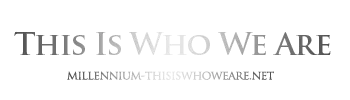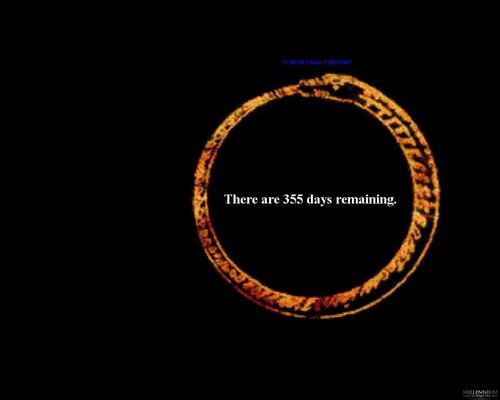About This File
This Millennium screensaver was inspired by the countdown to the year 2000 (customisable!) which graces computer screens of members of the shadowy Millennium Group in Chris Carter's supernatural thriller Millennium. Within the Ouroboros is a countdown of the time remaining until the Millennium which you can define. The image shifts its position on the screen every 10 minutes to avoid burning the phosphor in any given location. This screen-saver allows you to insert the Millennium Signature Theme and it also chimes on the hour.
Please note that some of the links in the documentation no longer exist, and if you want to add a sound file, it has to be a wav file...
Requirements: Windows 98/98SE/XP/Windows Vista/Windows 7.
NB. After installing, you will need to adjust the Countdown to a new date in the Settings, as the Millennium has been and gone!
Original instructions:
Millennium TM Screen Saver for Windows
by John Walker (Edited by G Smith)
________________________________________
The MillenniumTM screen saver was inspired by the countdown to the year 2000 which graces computer screens of members of the shadowy Millennium Group in Chris Carter's supernatural thriller Millennium, produced by FOX Broadcasting Company. Fans of the show, or folks who simply wish to lend a mysterious, apocalyptic, chiaroscuro ambience to their computer room may find this screen saver "just what they've seen in a vision". Within the ouroboros is a countdown of the time remaining until the millennium (which you can define as starting in 2000 or 2001, according to your own opinion on that momentous question). The image shifts its position on the screen every 10 minutes to avoid burning the phosphor in any given location.
The Millennium Screen Saver is available exclusively for 32-bit Windows systems such as Windows 95 and Windows NT. If you're still running Windows 3.1, you undoubtedly have an adequate appreciation of apocalyptic events without the need for a screen saver to remind you of exogenous impending doom.
"Millennium" and Millennium-related images and sounds are Trademarks and © Copyright 1997 FOX Broadcasting Company and must be used in a manner consistent with the FOX statement of policy regarding fan websites.
Downloading and Installation
After you've downloaded the program archive, extract the files it contains via Win-zip or a compatible archive extract program, then copy it to the directory where screen savers lurk on your system, as follows:
Windows 95/98
copy milscrsv.scr c:\windows\system\Millennium.scr
Windows NT/2000
copy milscrsv.scr c:\winnt\system32\Millennium.scr
Windows XP
For Windows XP, just download the file and unzip the millennium.scr file into the Windows/System32 folder.
Downloading and Installing the Millennium Theme
If you'd like the screen saver to be able to play the Millennium theme music when it starts up and when you press the Return key, you need to download an audio (.wav) file containing the theme and install it in the system directory where you copied the screen saver, Millennium.scr. The following links permit you to download the Millennium theme directly from the FOXWORLD Web site (not from this site). The theme is available in three different versions which trade off audio quality and download time; they are listed below in decreasing order of quality.
If you simply click on these links, your browser will probably download the audio file, play it through your computer's speaker, and promptly discard it. To download the file to your computer, use your browser's "Save link as" or "Save target as" feature, which is usually accessed by clicking the right mouse button over the link (details vary from browser to browser and among different versions of a given browser--consult your browser's help information if you need assistance downloading files).
Millennium Theme Audio Files
mil22str.wav
Best quality: 22 kHz stereo, 2 megabytes.
mil11str.wav
Medium quality: 11 kHz stereo, 1 megabyte.
mil11mon.wav
Low quality: 11 kHz monaural, 522 Kb.
After downloading the theme file, copy it to the system directory where the screen saver resides (c:\windows\system for Windows 95, c:\winnt\system32 for Windows NT, c:\windows\system32 for Windows XP). The screen saver searches for theme files in decreasing order of quality--if you install more than one, the highest quality will be played. Before searching for the theme files available from FOXWORLD, the screen saver checks for the existence of a file named millenn.wav; if this file is present in the system directory, it is used as the theme. For example, you could make your own CD-quality recording off the air (for your own personal use) and place it in the system directory as millenn.wav--your recording will then be used by the screen saver. The millenn.wav file can be any audio file; if your taste runs to the absurd you could, for example, have the screen saver play the Flintstones theme instead of that from Millennium.
Installing on Windows Vista & Windows 7
Unzip the file MILSCRSV and place it in the C:\windows folder. It will then show up in your screensaver options under Personalise Windows. Tested okay on Vista 64-bit Home Premium and Windows 7 Home Premium edition. You can edit the settings for the screensaver from the usual Windows Control Panel. Either right click on the desktop background and click on Personalization or go to your Control Panel and then Appearence & Personalization > Personalization.
Configuration
After installing the screen saver, select it by using the Settings item on the Start menu to launch the Control Panel, then use the Display icon to launch the Display Properties panel or launch the Display Properties panel by right clicking on a blank area of your desktop.
Click the Screen Saver tab and click in the Screen Saver drop-down list to display the screen savers installed. If you've copied Millennium.scr into the proper directory, "Millennium" should appear in this list; select it.
Press the Preview button to test the screen saver.
You'll probably want to customise the behaviour of the screen saver, particularly the occasions on which it makes noise, to those appropriate to the environment in which you're using it. Click the "Settings" button to display the screen saver's configuration dialogue, as illustrated below. Items in this dialogue are as follows:
Startup
These boxes control which sound, if any, the screen saver makes when it starts. If Play theme is checked, the Millennium theme song is played. This is kind of cool when you first install the screen saver, but it gets old quickly, especially if you've set the screen saver wait to a relatively short interval. Play theme is enabled only if you've downloaded an audio file for the theme and installed it as described above. If Play theme is disabled or not checked, and Chime is checked, the "drum of doom" which punctuates segments in the show sounds instead. (The drum in the screen saver sounds much better than the link above, which was converted to monaural and resampled at a lower rate in the interest of quicker downloading.) If neither box is checked, the screen saver makes no sound upon activation.
Chime at hour
If this box is checked, the two-beat "drum of doom" sounds every hour, on the hour.
Chime at half hour
Checking this box causes a single beat from the drum of doom to herald the half-hour mark.
Chime on exit
If checked, the drum of doom sounds when a keystroke or mouse motion causes the screen saver to terminate.
Show date and time
It's not authentic Millennium Group issue, but nonetheless awfully handy for a screen saver to display the date and time; it avoids "waking up" your computer just to check the time, since you can instead just glance at the screen saver display. If you check this box, the date and time appear in discreet dark blue type above the ouroboros.
Count down to
According to conventional wisdom and the writers of Millennium, the next millennium begins at midnight on Saturday, January 1st, A.D. 2000. But if a millennium is one thousand years, that's wrong, because there was no year zero--the year 1 B.C. was followed by the year A.D. 1, and hence at the start of year 2000, only 1999 years will have elapsed since the beginning of the Christian Era! At the end of every decade we must endure nattering back and forth between the "round number" crowd and the "year counters", but this is the big one--decade, century, and millennium all at once, so the debate will be particularly intense this time. Have it your way! If you're a member of the 2001 crowd, just change the year. You can also change the month and day, permitting the screen saver to count down to any apocalyptic event you wish: your mother-in-law's birthday, for example.
Count today in days remaining
If this box is checked, the current day is included in the count of days remaining before the millennium. If not checked, the count includes only complete days, starting with tomorrow.
Test mode
What will happen when the millennium arrives (other than all the poorly designed software on your computer thinking the year is 1900, or in some cases, 1980)? Dunno, but if you can't stand the wait to see what this screen saver will do, just check this box, click OK, then use the "Preview" button to display the screen saver. It will rush through time at an accelerated rate, showing you what to expect when "The Time Has Come". Isn't it nice to know there's at least one piece of software on your computer that doesn't contain a "year 2000 bug"?
Image size
By default, the ouroboros and time remaining are sized to fill about 2/3 of the shorter dimension of your monitor's screen. This is comparable to the image seen in Millennium, and small enough to shift position on the screen occasionally to avoid burning in the phosphor (the "prime directive" for a screen saver). If you prefer an image of a different size, enter the size in pixels in this box. If you set the image size larger than the smaller dimension of your display, it will be automatically limited to fit on screen.
What's New in Version 08/17/2013 02:27 PM See changelog
Released
No changelog available for this version.